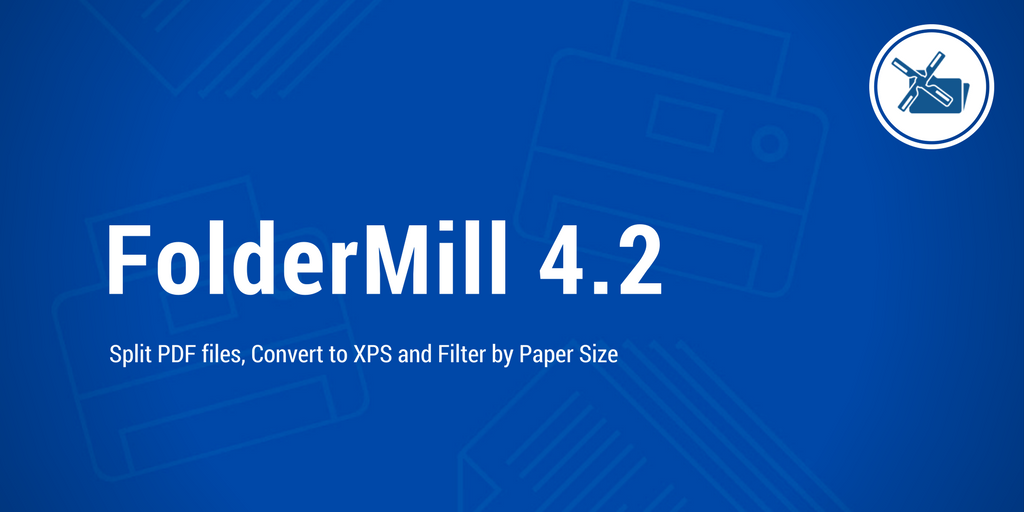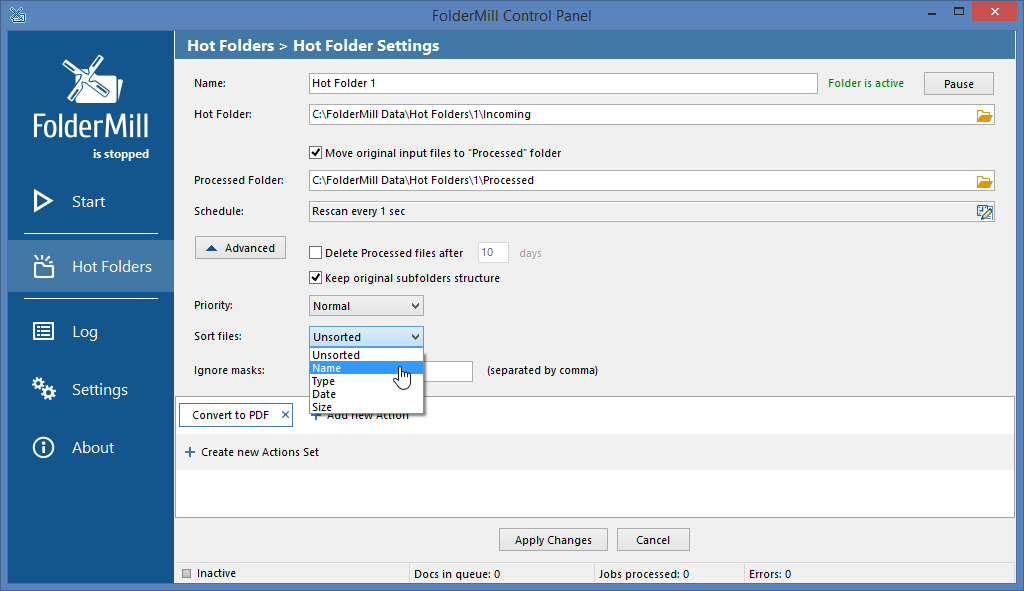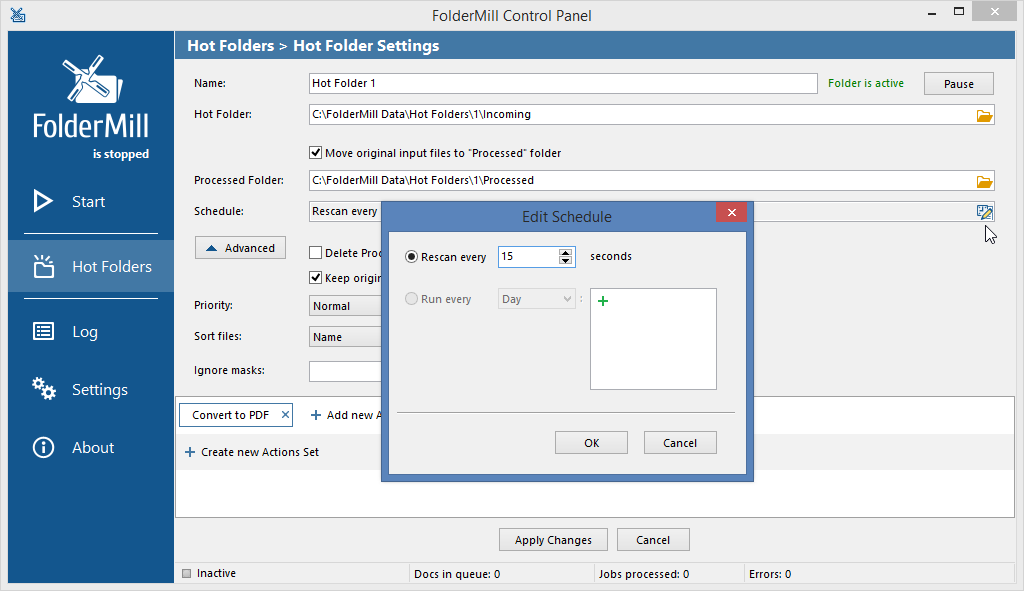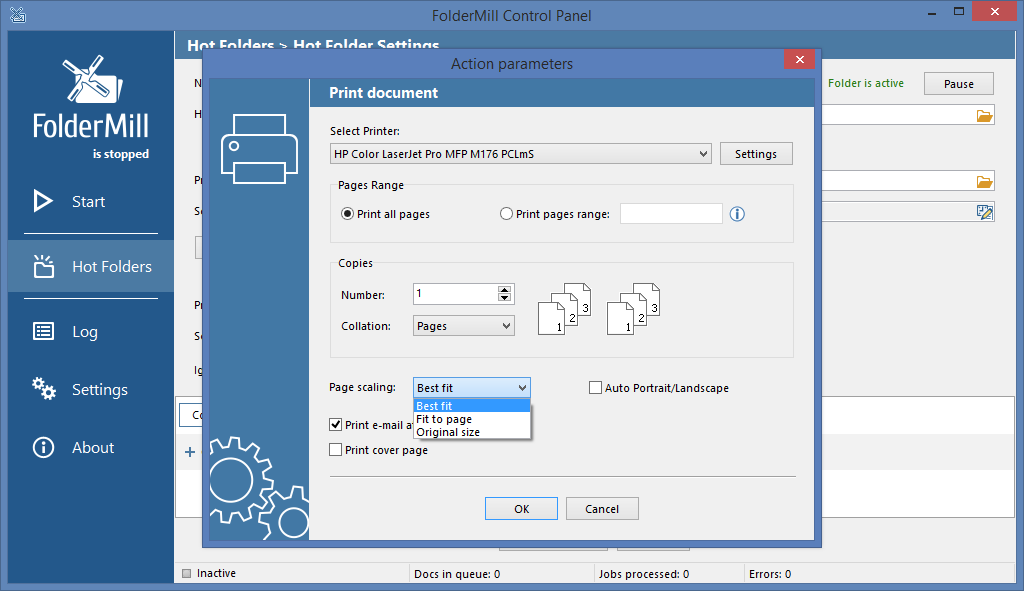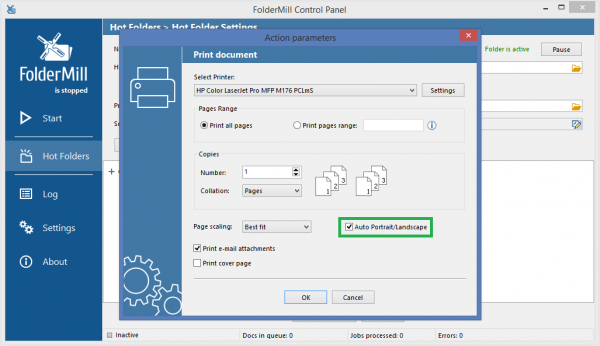FolderMill's new update is available now, and we added another series of useful features in the new version. Version 4.2 brings splitting PDFs into separate pages, two new Actions - Filter by Paper Size and Convert to XPS, page sizing and autorotation for Print Document Action, a new Stop on Error function, First In, First Out (FIFO) algorithm and much more. Teams can benefit from even better performance and stability improvements.
What’s new in version 4.2:
- New ability to split multi-page PDF files into single pages
- New ability to sort files in the processing queue by Name, Type, Date or Size
- New Action added - "Filter by Paper size"
- New Action added - "Convert to XPS" (available upon request)
- New page scaling & orientation settings for Print Document action
- New Strict Mode: processing rules stop on error, First In, First Out algorithm, timing control for locked files
- Improved Logs: better structure for General and Detailed logs
- Other performance and stability improvements
New ability to split multi-page PDF files into single pages
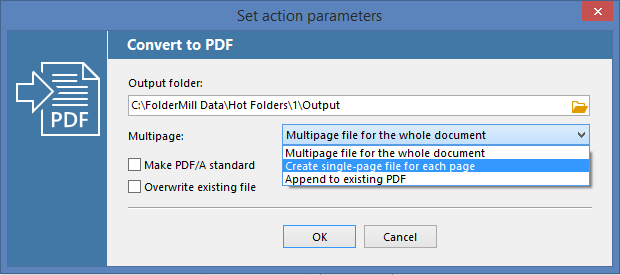
With a new version of FolderMill you can split a PDF file into multiple pages. In order to extract all PDF pages into separate files, create a new Hot Folder and add Convert to PDF Action. There are 3 options to merge, split or append PDF files to existing file available:
- Multipage file for the whole document
- Create single-page file for each page
- Append to existing PDF
Select "Create file for each page", and FolderMill will convert to PDF and split all incoming files into individual pages. This action works for all supported filetypes (see "Can be converted" column), including PDF itself.
New ability to sort files in the processing queue by Name, Type, Date or Size
We added a new feature which allows you to set priority of processing files in queue. When many files pile up in the Hot Folder's incoming folder, you can now control, which files will be processed first. Create a Hot Folder and open a dropdown "Advanced" menu in Hot Folder's Settings. Click "Sort files" and select between 5 options:
| Date (default) | Files will be sorted by date (First In, First Out algorithm: older files will be processed first, newer files - last) |
| Name | Files will be sorted alphabetically by file name (filenames starting with A will be picked first, and those starting with Z - last) |
| Type | Files will be sorted alphabetically by file type (file extension starting with A will be picked first, and those starting with Z - last) |
| Size | Files will be sorted ascending by size: smaller files will be will be processed first, largest files - last |
| Unsorted | Files will be processed at random |
Note: this feature will work only with Rescan period more than 1 second.
To change Rescan period, please go to Hot Folder's "Advanced" menu, click "Schedule" and select a time period, e.g. 10 seconds. Thus, all files which got into the incoming folder within 10 seconds, will be sorted according to the selected "Sort files" option.
New Action added - Filter by Paper Size
There's a new feature somewhat similar to Filename Filter Action. Filter by paper size Action allows you to include or exclude certain documents from being processed, depending on their page size. Create a new Hot Folder and add Filter by paper size Action. You'll see a menu:
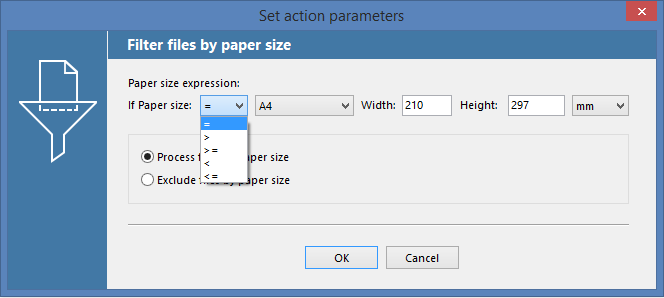
Here you can make settings to adjust your filter. Set page size range to pick out e.g. only documents, which have page format less than A1 or larger than A4. FolderMill will either process or skip incoming files according to the filter - just select between "Process files by paper size" and "Exclude files by paper size". But that's not all - you can make a combination of two Filters by Page Size one after another, using "greater than" and "less than" characters, and it will make a range of documents by paper format. How cool is that?
New Action added - Convert to XPS (available upon request)
We have a new feature which allows to convert incoming PDF and other documents to XPS, however, it is not available in FolderMill's interface yet. Once we finish polishing it and integrate it into the interface, conversion to XPS format will appear in further versions of FolderMill. As for now, please contact us, and we will provide you with an additional Convert to XPS plug-in.
New page scaling & orientation settings for Print Document Action
Print Document Action has got an upgrade - make Page scaling and Auto Portrait/Landscape settings in order to fit to page or autorotate printed documents. This feature is now available directly in the interface.
Page Scaling
To adjust pages scaling, select between:
| Original size | Document will be printed in original size as is (from image DPI) |
| Fit to page | Small documents will be stretched to fit page, and oversized documents will shrink to page |
| Best fit | Small documents will be printed in original size, and oversized documents will shrink to page |
Auto Portrait/Landscape
Select Page orientation option to allow FolderMill automatically rotate* your document's pages horizontally or vertically, so they fit sheets of paper.
*Please note, that not all documents support this functionality.
New Strict Mode: processing rules stop on error, First In, First Out (FIFO) algorithm, timing control for locked files
We added a new special Strict Mode, which can be optionally enabled.
Stop Rule on Error
In this mode, processing of files will be stopped on error. That is, if FolderMill encounters any error, (e.g. access conflict, file is corrupted or of unsupported format or cannot be read, a user doesn't have enough administrative rights, file blocked by the system, etc.) the rule of Hot Folder stops working until the issue is resolved (the files will stay in the incoming folder). This option is useful, because once an error occurs at a certain point, it allows to prevent performing the following tasks, assigned to the Hot Folder.
When the issue is resolved, FolderMill resumes processing files starting from the files appeared in the incoming folder first (due to First In, First Out (FIFO) algorithm).
By the way, you can set FolderMill to send e-mail alerts in case of an error - place a checkmark on "Send notifications on error" in the Settings menu.
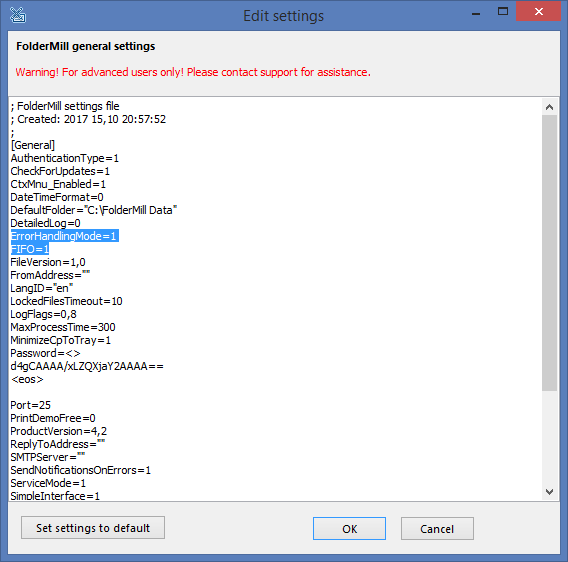
To enable Strict Mode, please do the following:
- Open FolderMill Control Panel.
- Open the Ini-file by pressing Ctrl+Alt+G on your keyboard.
- Find line ErrorHandlingMode=0 and change its value to ErrorHandlingMode=1.
- Find line FIFO=0 and change its value to FIFO=1.
- Click "OK".
Timing control for locked files
In Strict Mode you can modify timeout for locked files. When a file is being moved or copied from one folder to another, it may be locked by the system and is inaccessible by FolderMill. FolderMill tries to access an incoming file every second (by default). In Strict Mode you can change this time period, e.g. to 10 seconds, if you usually process large files.
Improved Logs: better structure for General and Detailed logs
We also changed the work of our logs a little bit. The structure of a detailed log was optimized, and now displays every session between pressing Start and Pause buttons. Some things were moved from General to Detailed log as well.
Other performance and stability improvements
Thanks to our customers' feedback and requests, we have fixed many bugs and overhauled the processing engine to make it better. So if you feel that FolderMill could solve your problems even more effectively - we are always open for discussion!
Download
Free version of FolderMill is available on our download page. It has all the features and can be used for evaluation and testing. Try it out to see its benefits for your company!
You can also request a full-featured 14-days trial version of FolderMill.
About FolderMill
FolderMill - is a server-side software for powerful document flow control. The program monitors folders and automatically processes incoming documents in real time. It can instantly convert or print 70+ types of files to PDF, TIFF, PNG or JPEG. FolderMill can also perform other tasks, such as file renaming, copying files, running a script, adding a watermark and more.
Free update and 50% discount
The new version of FolderMill is available for free for registered FolderMill 4.x users, and at a 50% discount for those who had purchased earlier versions of FolderMill.