FolderMill automates the processing of Zebra ZPL and ZPL II files. It can convert ZPL to PDF or image formats (JPEG, PNG, TIFF) and print automatically. From shipping labels and warehouse labels, to barcodes, packing slips, or product QR codes — you can automate these processes with just one tool.
FolderMill is a Windows automation software that helps businesses automatically convert or print Zebra ZPL files, ZPL II commands, and other files — making folder automation and ZPL label management faster and easier.
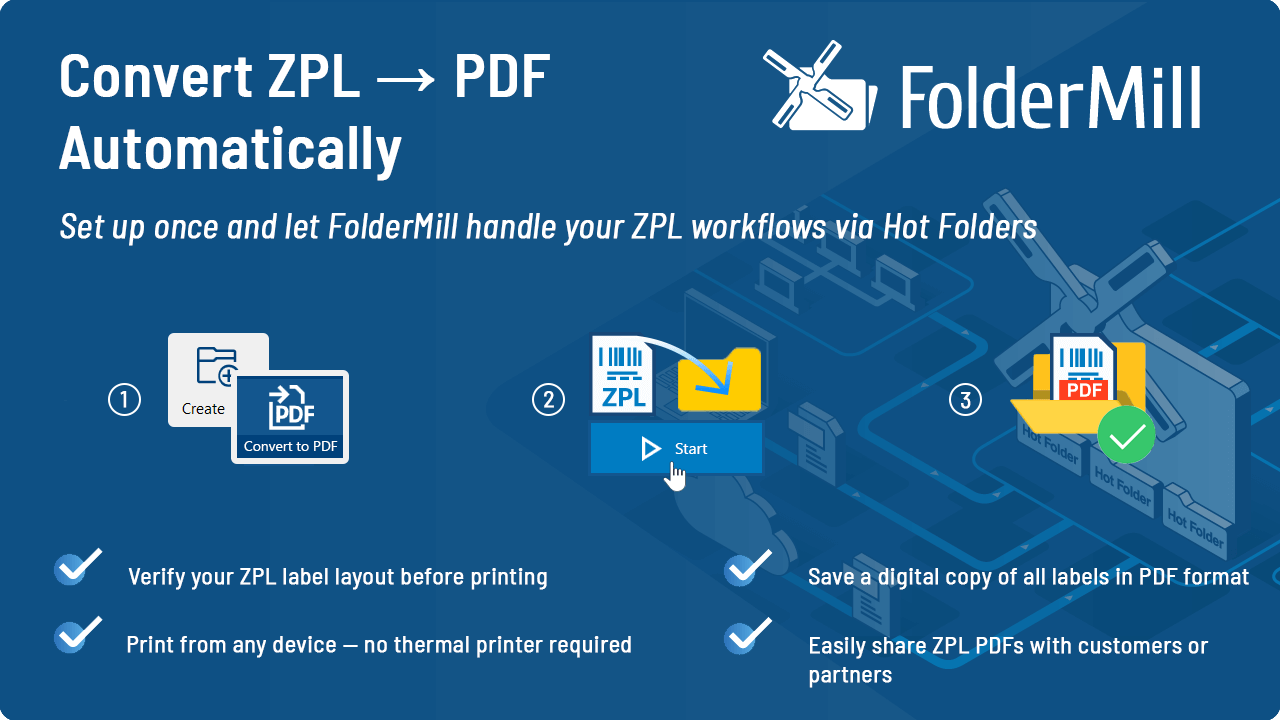
Try FolderMill for automated ZPL conversion or printing or keep reading for more details.
Converting multiple ZPL files to PDF in bulk
If you regularly receive ZPL files from your shipping system or any other source, FolderMill can instantly convert them into PDF or image formats. Simply place the ZPL files into a Hot Folder and apply the Convert to PDF or Convert to Image Action. Then click Start on the Control Panel to begin automatic monitoring and conversion — all processing runs automatically, with no attention required.
Even when ZPL is supported, it’s not always the default format. The choice of format often depends on the printer type (thermal vs. desktop/laser), workflow, label size, or carrier requirements. Other formats such as PDF or PNG are commonly used for non-thermal printers or broader printing workflows.
If you work with such formats, FolderMill can help by batch converting ZPL files into PDF or image files (PNG, JPG, TIFF) with ease. So if you have multiple ZPL files generated by your software or another source, you can quickly convert them to PDFs or images using FolderMill. Simply place the ZPL files into a Hot Folder with the assigned Convert to PDF or Convert to Image Action, then start processing by clicking Start in the FolderMill Control Panel.
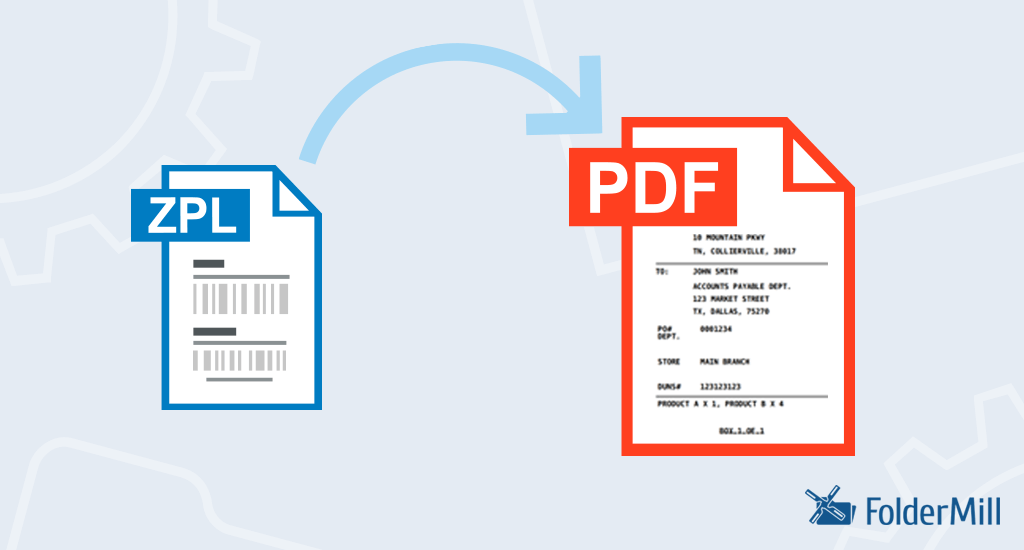

Major carriers, e.g., FedEx, UPS, USPS, support ZPL format for shipping labels (especially thermal-printer workflows). However, not all labels may come in ZPL and that workflow may vary depending on printer type, label stock, carrier configuration and so on — other non-ZPL formats are used as well: PDF, PNG, JPG, TIFF.
ZPL to PDF conversion settings in FolderMill
Before saving ZPL as PDF with FolderMill, you can configure ZPL size, print density, and other settings.
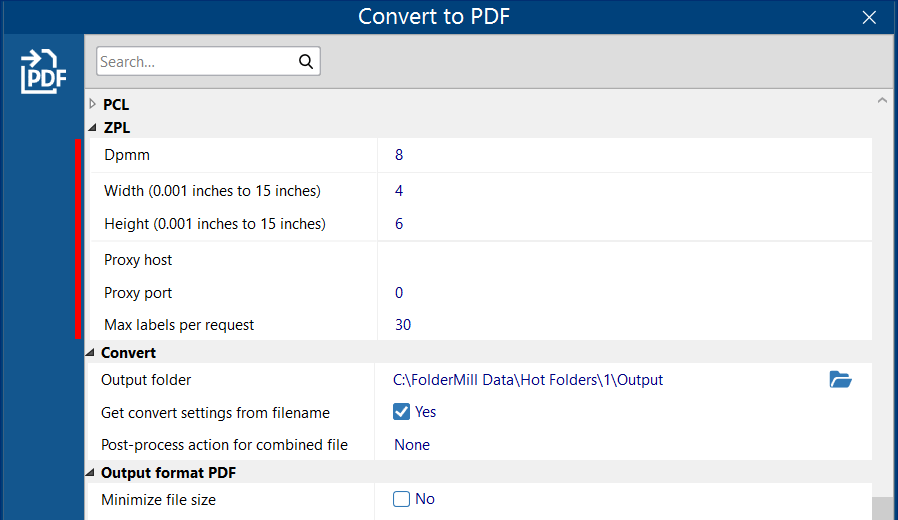
By default, when converting a ZPL file to an image or PDF, the output size is set to 4″ × 6″ (101 × 152 mm).
When converting ZPL to PDF or image, you may need to adjust the page size (e.g., 4″ × 2″) before sending the file to a printer or another system. Below are the most common requirements to consider.
ZPL dimensions (size)
You can keep the default settings, but if a certain label size is required, you can adjust it using the advanced parameters. To specify label size, add Convert to PDF Action and open Advanced settings. Then set the size of output labels by changing the values Width and Height. The values should be set in inches.
Note: Maximum size supported by FolderMill is 15" x 15".
ZPL print density (dpmm)
You can also alter print quality by changing the Dpmm parameter. It is a specific resolution that matches printhead spacing (often 8 dpmm = ~203 dpi, 12 dpmm =~ 300 dpi, but it may change depending on the printer model). To change print density, you can try these options:
- 6 dpmm (152 dpi)
- 8 dpmm (203 dpi)
- 12 dpmm (300 dpi)
- 24 dpmm (600 dpi)
Dpmm: 8 is set by default.
ZPL proxy settings
In the FolderMill Control Panel, open Convert to PDF Action. Then open the Advanced settings. Under the ZPL section, you'll find Proxy host and Proxy port. You can change them to the needed values. Sometimes the Internet gets blocked on servers, which is usually solved by removing restrictions from specific IP addresses. These values may be omitted.
How to Use

1. Create a new Hot Folder and add a Convert to PDF Action. Check ZPL size, print density, and proxy settings.

2. Start file monitoring with FolderMill by clicking the Start button and placing your ZPL labels into the Source.

3. Check the output folder — your labels should be saved as PDF.
Need to automate printing Zebra labels? Use the Print document Action instead.
Automate printing of ZPL files in real time
FolderMill is usually used for automated office printing (basic office print jobs like printing invoices, contracts, manuals, or emails). But you can also simplify ZPL (or ZPL II) files printing — no matter whether you're using a thermal printer by Zebra Technologies or a non-Zebra printer.
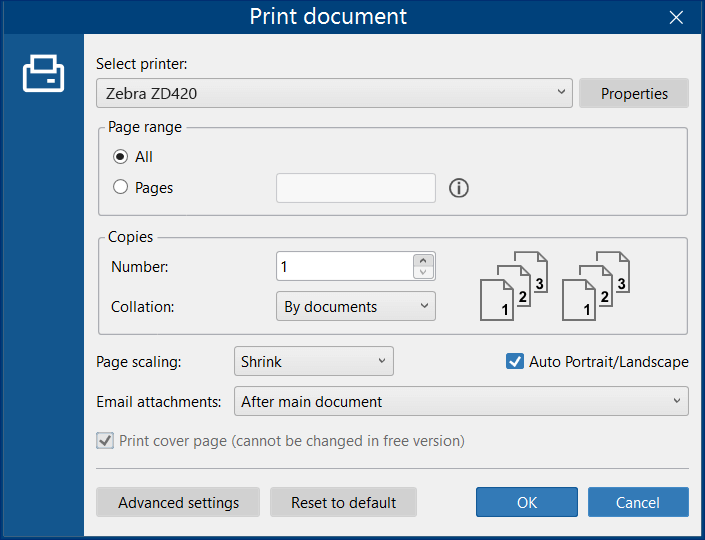
To automate printing ZPL files:
- Create a new Hot Folder and set its Source for incoming files.
- Add a Print Document Action.
- Select the thermal printer you want to use.
- In the FolderMill Control Panel, click Start to run the FolderMill Processor.
- Copy or place your ZPL files to the Source folder.
- Check your printer — your labels should be printed automatically.
FolderMill monitors and instantly processes incoming files which appear in its Hot Folders. You can set up different processing rules – for file filtering, file printing, file conversion, or several at the same time.
Likewise, you can set up file restrictions for a certain Hot Folder. If you want to auto print ZPL files only, you can, for example, filter incoming documents by file extension .zpl (so that only these files will be processed). Learn more about filtering incoming files by filename →
You can also route print jobs to different printers based on the filename using the Filename filter. For example, ZPL label files can be sent automatically to a thermal label printer, while other document types are directed to a regular office MFP.
Printing ZPL code directly to Zebra thermal label printer
FolderMill application is able to send ZPL files RAW to the printer, which means printing ZPL commands directly to Zebra or other thermal printers.
Solution 1
In "direct printing" mode (DirectPrintHelper is enabled by default), the software sends files containing printer language commands directly to the printer — without any intermediate processing or rendering.
To print files containing printer language commands directly, such as ZPL, PCL, PS, EPS, HPGL, or PLT, simply add a Print Document Action, select your thermal printer, and print using the default settings. Learn more →
Note: If your files are .txt, you may need to change their extension to .zpl.
Solution 2
If the Solution 1 doesn't work for you, we suggest using a Generic / Text Only printer driver.
Learn how to install Generic Text Printer Driver available in Windows →
Once the "direct printer" is installed, simply add a new Print document Action in FolderMill and select Generic / Text Only printer.
Automatically convert and print Zebra labels
Sometimes you may need to render a ZPL file into a PDF so that non-thermal printers can correctly interpret and print it. In this case, you can create a sequence of FolderMill Actions: Convert to PDF → Print document. This ensures your ZPL content is first converted into a standard printable format (PDF) and then sent to any printer without compatibility issues.
Since FolderMill serves as a folder monitor, it can automate multiple tasks at the same time if it is necessary.
When adding the Convert to PDF Action, you may need to uncheck the Output folder option there to just let the PDF file pass further onto the Print document Action.
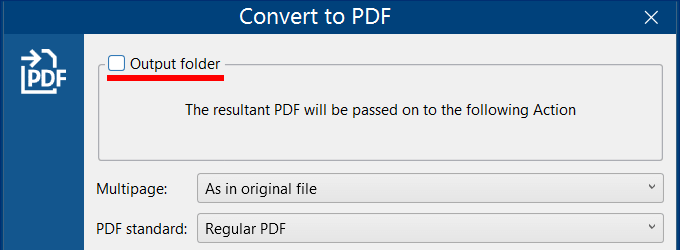
FAQ
What is Zebra ZPL code?
A ZPL file is the printer format for Zebra Printers. It is a small file with markup telling the printer how to visualize a label. It’s basically just a text file containing instructions (ZPL programming language). When we talk about ZPL code or programming language, we mean a page description language by Zebra Technologies, used primarily for thermal printing via labeling applications.
What if my label files are in TXT format?
If your file has a .txt extension, FolderMill will process it as plain text. To have FolderMill treat the file as ZPL instead, simply rename the extension to .zpl before conversion. This allows the file to be converted to PDF or printed correctly as ZPL.
With FolderMill, you can automatically change the extension to ZPL and then convert it to PDF or print it as ZPL. See a screenshot below.
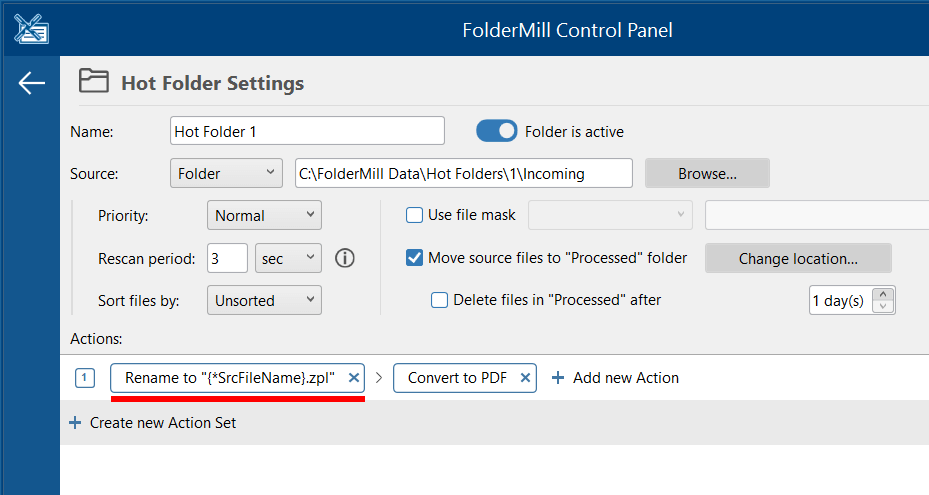
What if the printer doesn’t print a ZPL file and shows an error?
You may encounter a printing error if a ZPL file is sent to a non-thermal printer. In such cases, the printer likely doesn’t support DirectPrintHelper (the "Direct printing" mode), which causes Windows to display an error notification. If your printer doesn't support printing ZPL files, you should change the print engine to Cnv2Pdf in FolderMill.
What's the difference between ZPL and ZPL II?
ZPL (Zebra Programming Language) is the original command language developed by Zebra Technologies for label printers. ZPL II is an enhanced version that introduced improved performance, more efficient command syntax, and expanded capabilities for modern printers. In short, ZPL II is a faster, more versatile, and more efficient version of ZPL designed for newer Zebra printers and complex label layouts.
How to create my own custom ZPL file?
There are several options to create a ZPL label. We recommend the following tools:
- Labelary Online ZPL Viewer
- zplgenerator.com
- LabelZoom Studio
- ZebraDesigner
They have simple controls to create your own ZPL barcode and save it.

Expert-reviewed: This article was reviewed and approved by Leonid Jakobson, Head of the FolderMill product team.
Last updated: 2025-11-20